Adding a Yealink Handset
Adding a Yealink Handset to IC-talk HC
You MUST have a licence which includes 3rd Party Endpoint support and Endpoint Manager on the system
First add an extension as per normal procedures see Extensions - SIP
Add the brand to your system (if not already setup) as below;
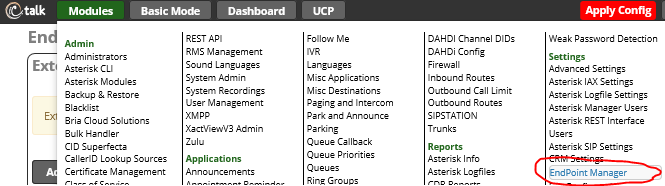
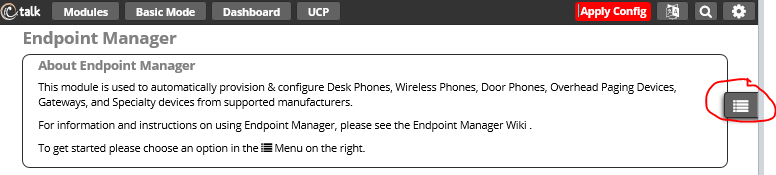
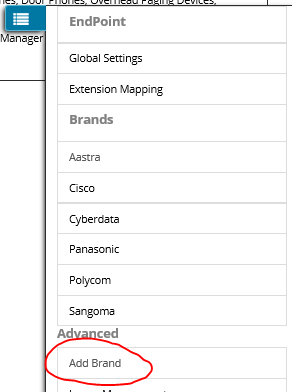
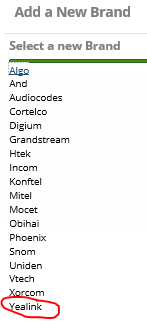
Please then configure the base template for the new brand (suggested settings are below);
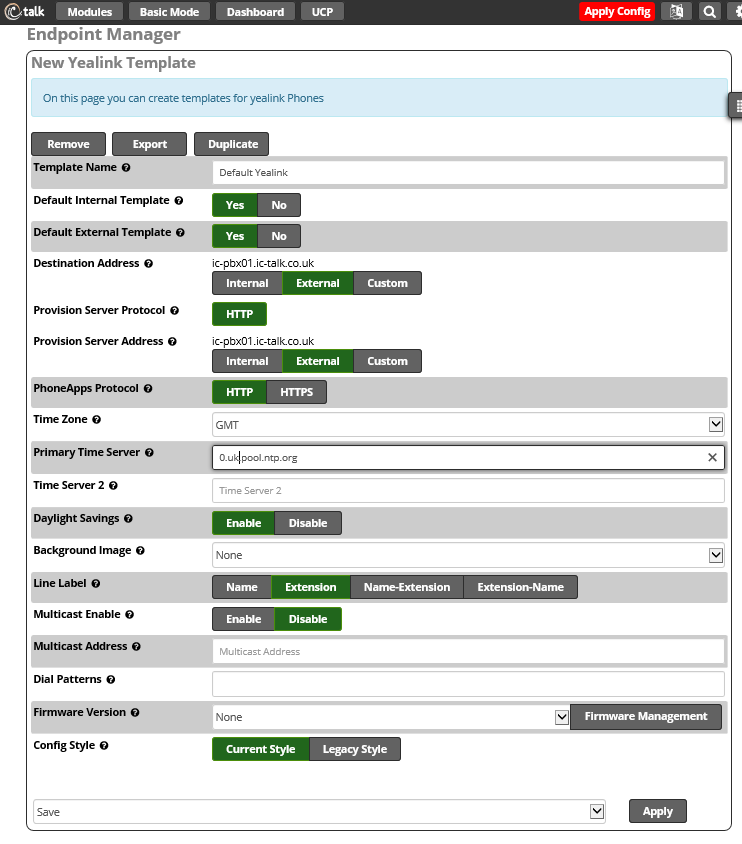
Click on Save and Apply
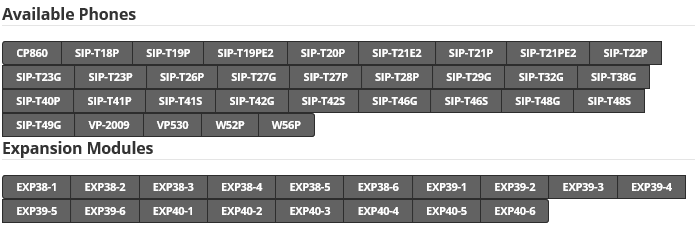
You should select the models you want to have active and then configure any base buttons and press save. Once complete press to save again and apply.
Next you should select the Firmware Management button;

Drag the required firmware package over and press submit, the software will start to download.
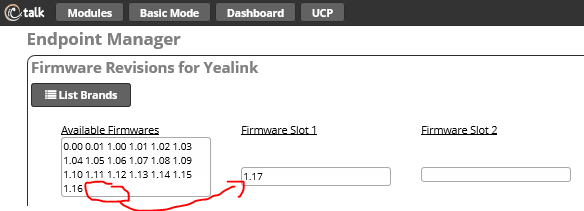
Once complete go back into the  menu and select the now included Yealink brand. Then select the default template scroll to the Firmware section and this time drop down and select the slot you now desire and have installed the firmware into.
menu and select the now included Yealink brand. Then select the default template scroll to the Firmware section and this time drop down and select the slot you now desire and have installed the firmware into.

Save, Rebuild and Apply
Add a handset using a pre-existing template and brand setup or after completing above for the first time
In module Endpoint Manger select the Menu and then Extension Mapping;
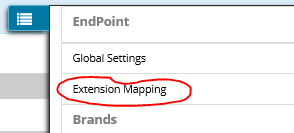
Then select 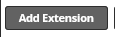
Now add your handset linked to the required extension and select the template and model accordingly;
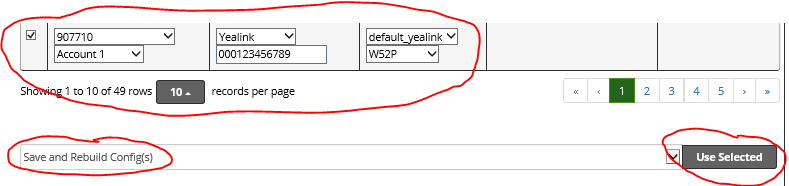
Then save, rebuild and use selected.
The system is now ready to accept your new device now log onto the web interface of the device following the vendors instructions and then go to the menus as below;
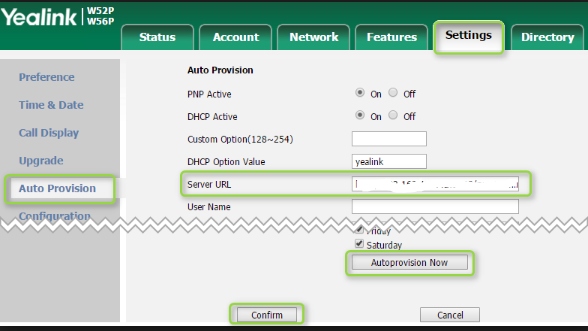
Then enter your Server URL which will be in the format;
http://UUUUUUUUU:PPPPPPPPPPPPPPPP@pbxDDDDDDDD.ic-talk.co.uk:84
Replace UUUUUU with your provisioning sever Username, PPPPPPPPPPPPPPPPP with the password for the server and DDDDDDDD with your deployment ID. Confirm and Autoprovision the handset, it should come back and then download any firmware required and it’s associated configuration and will now lock down to the server. The handset will take some time to come back and may sit displaying a random message like DNS checking... do not panic and do not turn off the handset. We have had them go away for anything up to 15 minutes before just firing back into life and logging in.