Call Transfer Options
Call Transfer Options
Description
This feature enables a User to transfer a call to another number using a number of different methods and is able to have failed transfers returned to the originating party.
Function
Call transfer is used to allow callers to transfer calls between parties and advanced functionality is available to key user types to ensure transferred calls are handled and not redirected to other parties. The advanced functionality within this feature is useful to support users using the Call Centre or Receptionist applications.
Configuration/Operation
To configure what happens with a transfer called, locate the Call Transfer feature in the Business Portal and select Configure:

The options available to configure within this feature are displayed below:
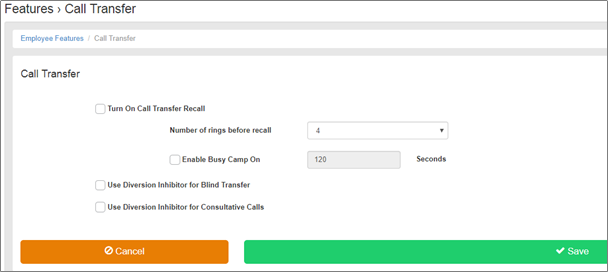
- Call Transfer Recall – enable if you are expecting to use the license with a Reception Client, or similar service and want transferred calls to be handled differently, i.e. answered by a person. In this scenario if you transfer a call and it is not answered then it will be recalled to the originating transferee.
- Number of rings before recall – select how many rings the caller will hear before the call is returned to the originating party who transferred the call.
- User Diversion Inhibitor for Blind Transfer – selecting on will mean calls Blind Transferred to a User with Call Forwarding (CFx) or Voicemail (VM) enabled will not be diverted, instead the call will be recalled back to the originating transferee. Selecting Off will mean calls Blind Transferred to a User with with CFx or VM enabled will be diverted and not recalled.
- User Diversion Inhibitor for Consultative Calls – selecting on will mean calls transferred in this way to a User with Call Forwarding (CFx) or Voicemail (VM) enabled will not be diverted, instead the call will be recalled back to the originating transferee. Selecting Off will mean calls transfered in this way to a User with with CFx or VM enabled will be diverted and not recalled.
- Enable Busy Camp On – if you was wishing to use the Busy Camp function in the Call Centre or Receptionist application to camp callees on this user when Busy, then this will need to be set by selecting how many seconds you will allow a caller to be camped/park on a caller who is currently busy. Once this expires the caller will be returned to the original caller.
To transfer a call using an IP phone, a User simply needs to:
- Select the Transfer softkey on their device, which will only appear when a call is in progress.
- Select from the available softkey whether this will be a Blind Transfer or a Consultative Transfer:
- A blind transfer will immediately transfer the call and hang-up on the Users device.
- A consultative transfer (default) will allow the transferring party to consult with the end party, in private, and if the end party is happy to receive the call, the user selects the Transfer button on their device.
Please note the default setting is to transfer calls using Consultative Transfer, unless the administrator has changed this.
To transfer using an application, please refer to the relevant Userguide.