Pre- alerting Announcement
Pre- alerting Announcement
The Pre-alerting Announcement feature allows users to play a pre-recorded announcement to all/some callers, ahead of the phone being alerted (ringing). Pre-alerting can be created with a user defined Time Schedule and optional Holiday Schedule, so that it only plays the alert at set times and days. In addition the user can choose to play the alert to select number/number types.
Function
By uploading a recorded audio file, the user can play any pre-announcement they like to callers. When a caller phones the users number, prior to hearing ringing, they will be played the audio alert. During this audio alert, the caller’s phone will not ring and the caller will not be charged for this ‘pre-call media’. Once the alert has finished, standard ringing behaviour will kick in and the user’s devices will ring.
Pre-alerting is useful for providing callers with information up front about the user’s availability, instead of the traditional method where a caller has to get to a user’s voicemail to get a similar message, which also includes a call charge. Likewise with Pre-alerting, if the caller stops the call during the announcement, it does not ring the user, and thus does not disturb them.
Configuration/Operation
This feature is available to configure in the Business Portal by navigating to:
- Employees > Features > Call Control > Pre-alerting Announcement

To configure a Pre-alerting Announcement, follow these steps:
- Select the Configure button.
- Upload a pre-recorded File, up to a maximum file size of 5Mb but please ensure the length of the message is no longer than 60 seconds. If the message is longer then calls may be cut-off before they are answered.
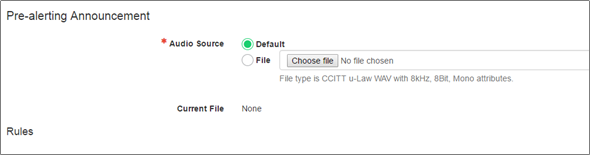
- Select the +Add button to create a rule/s – you can create more than 1 rule.
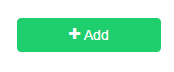
- Enter a Description for the rule.
- Select Play pre-alerting announcement. Alternatively you can select Do not play pre-alerting announcement if you want to create a rule where you perhaps play the announcement to everyone as standard, but don’t play it to select numbers.
- Select a Time Schedule, selecting the Every Day All Day (Employee) option will play the announcement every day at any time, subject to further rules defined below,
- Select a Holiday Schedule, if one has been created, to only play the announcement on set days.
- Select Save & Add More Details if you want to restrict announcement to specific call types.
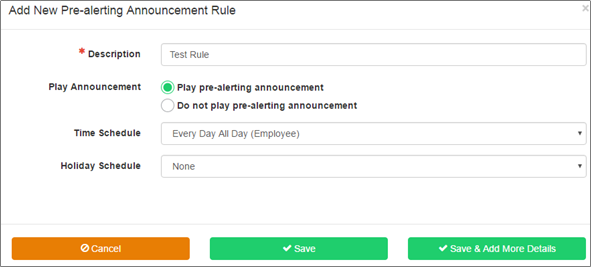
- If adding call type restrictions,
- Select Only These Numbers, followed by Private Numbers if you want to only play the announcement to withheld numbers.
- Select Only These Numbers and Unknown Numbers if you want to block unknown numbers.
- Type in a specific number into the Add Phone Number box and select the + button. You can add up to 12 specific numbers.
- Once finished, select the Save button
Please note the following exclusions:
- Pre-Alerting will not initiate if the User is using Call Forward Always
- Pre-Alerting will not initiate if the User is using Call Forward Unreachable, and the primary device becomes unregistered.
- If the Pre-alerting message is greater than 60 seconds, then calls may be cut off before the callee is able to answer.
Pre-alerting Scenario 1:
- Initial Setup:
- User A from Company 1 has a flexible working pattern, works from home, and does not work Mondays.
- User A has a Functional License and does not use Voicemail
- User A receives calls on the Monday which disturbs them and the caller gets persistent ringing.
Requirement:
- User A wants to play a message to the caller that advises them that they do not work Mondays and that the caller should ringback on Tuesday, send an email or contact an alternative colleague.
- User A only wants the message to play on a Monday
Configuration
- User A creates a Time Schedule from the Time Schedule feature setting, provides it with a descriptive name, and configures Monday 00:00 to Monday 23:59.
- User A records a message from their PC and uploads this to the Pre-Alerting feature.
- User A provides a descriptive name for the Alert and selects ‘Play pre-alerting announcement’
- User A selects the Time Schedule and/or Holiday schedule
- User A selects All Phone Numbers
- User A saves the settings