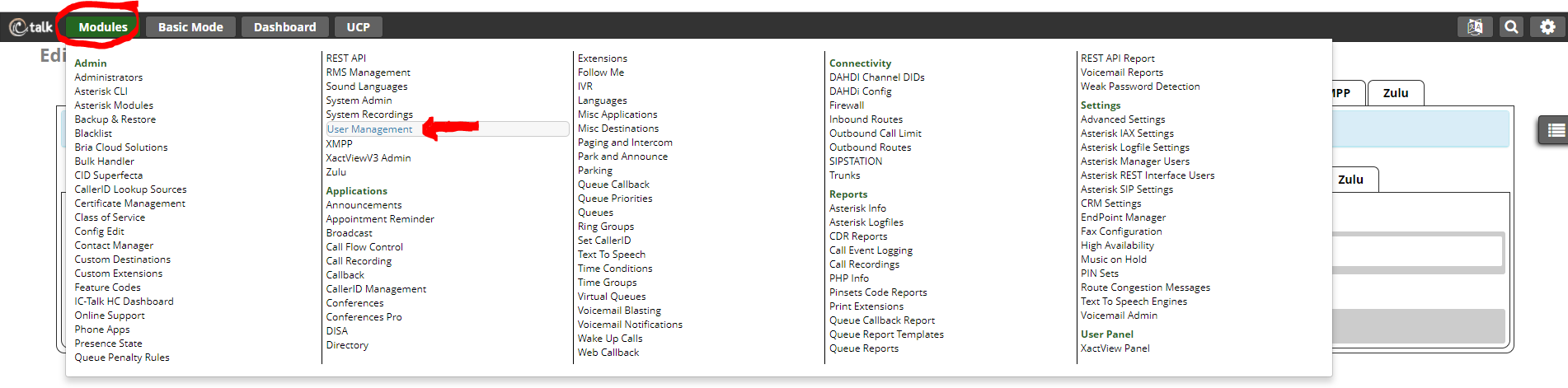
This is an article to show how to enable a user to be able to view, playback and download call recordings for other users. Most users will only access their phone system through the UCP (User Control Panel), so rather than making an admin account and restricting access to everything but call recordings you can complete the steps below to give the user permission.
Firstly, go to the PBX for your phone system and log in with the details you have been provided with.
Now click Modules, User Management, Select Modify next to the user you wish to give access to.
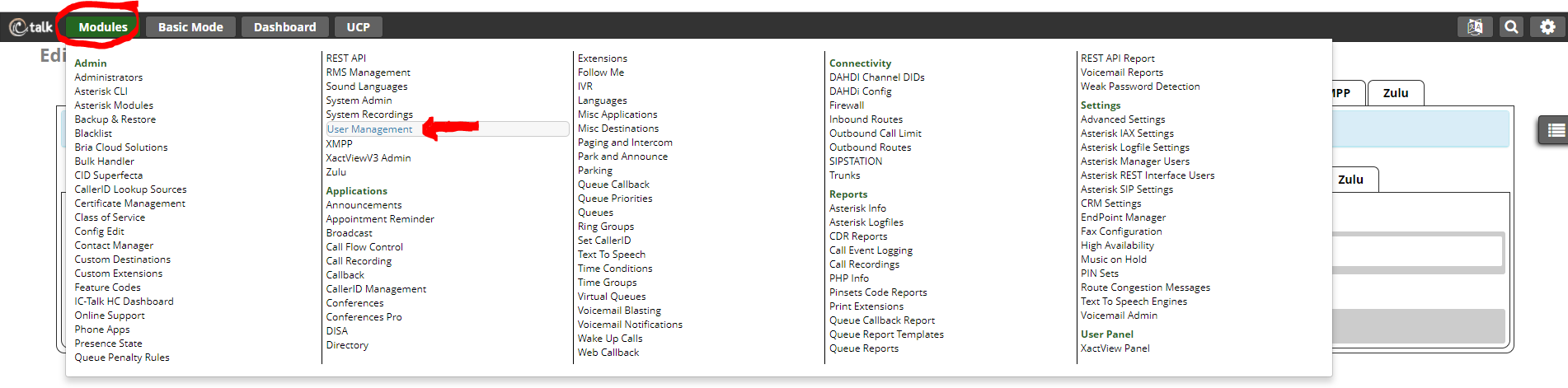

Once you are in the edit user screen, click UCP, then Call History.

This is where you can add in CDR access and enter the extension of the phone/phones you wish to have access to the recordings. When adding in other extensions, make sure to include the users own extension inside this box as adding other extensions will remove the access to their own call recordings.
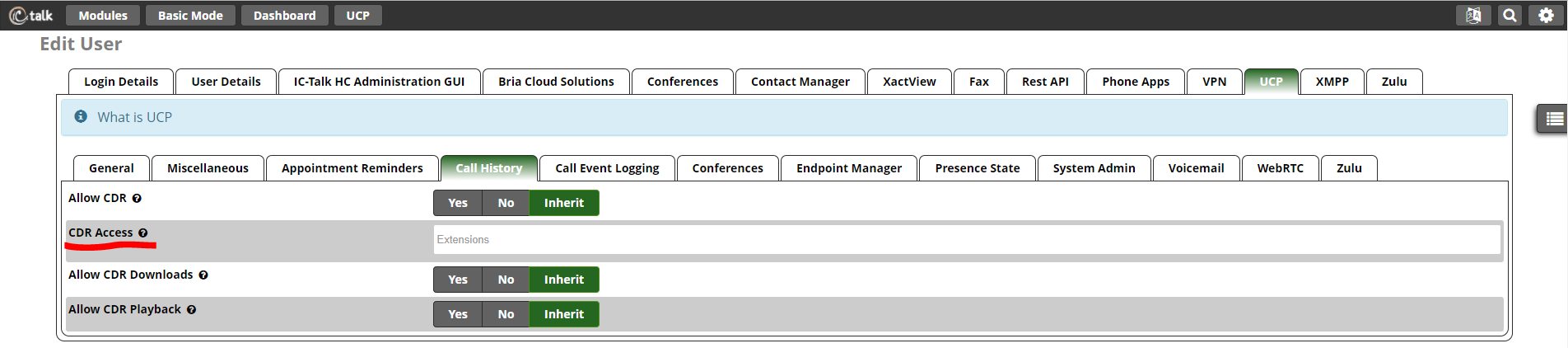
The other three options will require you to know which group the user is in and whether or not you want them to have the group setting access, which could be set as yes anyway, or if the group setting is a no then you would need to select yes on these options. To inherit is to use the policy of the group the user belongs to. clicking Yes or No will override these settings.
Press submit and navigate to the UCP and go to Call History to check if the process has worked.
Article ID: 171
Created: Mon, Oct 9, 2017
Last Updated: Thu, Oct 12, 2017
Author: Wayne Coulthard
Online URL: https://kb2.ic.uk/article.php?id=171