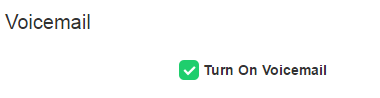
Provides a user with a personal voicemail service which allows them to listen to their voicemails from any phone, any internet browser or any email client.
Provides the user with the ability to have unanswered calls managed by a voicemail service, allowing the caller to leave a message for the user to pick up when they are free. Alternatively allows a user to have voicemails emailed out to other users as mp3 audio files. See below for further information on the capability of the voicemail feature.
Incoming calls to the user are sent to voicemail once they meet the criteria set by the user from within their voicemail settings page on the Business Portal. The caller is then played a greeting, system or personal, and once they have left a message they can hang up the phone to leave the message. For further options they can press # to access the following options:
The maximum length for a single voicemail is 5 minutes.
Voicemails are stored on the ic-talk3 voicemail server and converted to an mp3 file if forwarded to an email address. Where a voicemail is elected to be sent to an email address, this is as a carbon copy, and the original will stay on the server until deleted by the user. Users can choose to delete messages by either:
The maximum storage capacity per voicemail box is 30 minutes.
When the User receives a new voicemail, they can be notified by the following means:
For SIPT users, this feature may conflict with a PBX mailbox if also configured as calls may hit the PBX RTNR (ring tone no reply) or Busy condition and will always go to PBX voicemail. If a SIPT user is configured without a PBX mailbox or is using divert services then this feature may be used (see PBX config guide for unified mailbox support details).
If a user has a Fixed or Mobile User license then they will have voicemail as an inclusive feature within their license pack. By default voicemail is turned on once the User is created but the user can choose to turn this off in the Business Portal by navigating to:
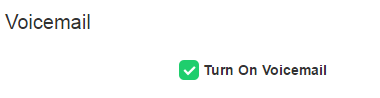
Feature settings from the Business Portal
To configure voicemail rules, select from the following:
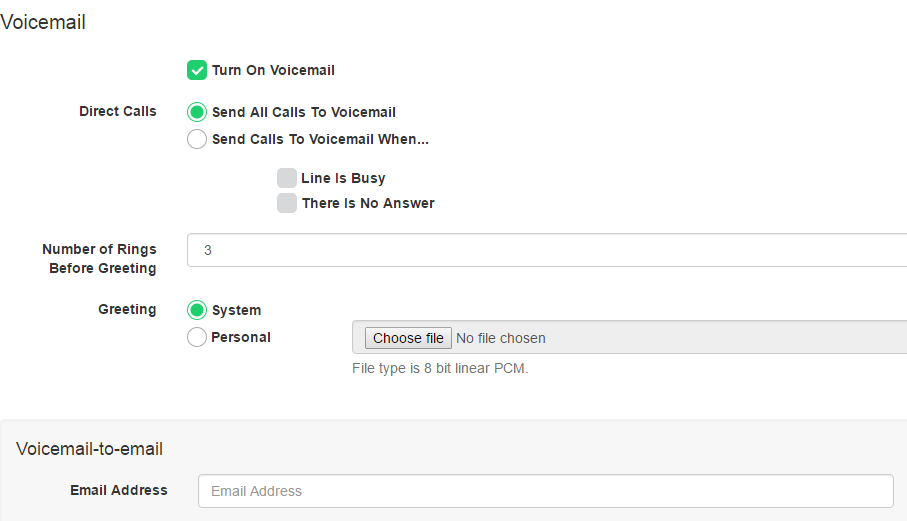
Feature settings from 1571
A user can access the voicemail feature settings menu from one of the following 3 options:
When the user accesses their voicemail they will be presented with the following greeting “Welcome to call minder, you have X messages/saved messages, or you have no messages. Main menu, to listen to your messages push 1 or to change your personal options push 2.”
Accessing Voicemails from 1571
A user can access the voicemail menu from one of the following 3 options:
When the user accesses their voicemail they will be presented with the following greeting “Welcome to call minder, you have X messages/saved messages, or you have no messages. Main menu, to listen to your messages push 1 or to change your personal options push 2.”
Push 1 to listen your messages where you will hear the following “First new message, message received today at” -- Date and Time:
Accessing Voicemails from the Business Portal
A User logging into the Business Portal will see the following information displayed at the top of their dashboard, advising them on how many Read or Unread messages they have.
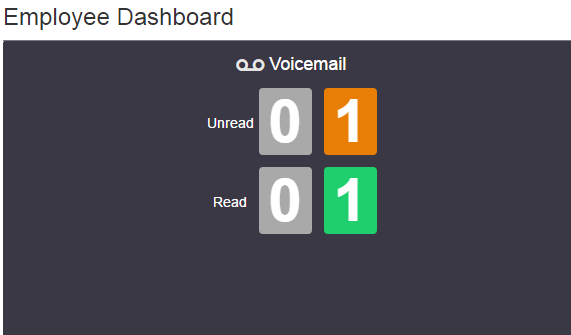
If the User scrolls down the page of the Dashboard they will see their visual voicemail section which will display their voicemails. Against each voicemail they will see:
The user can choose to do the following with the Business Portal audio file:
Accessing Voicemails from Email
If the setting is selected in the feature setting, then voicemails will be sent to a nominated email address/s. The user can choose to do the following with the mp3 audio file:
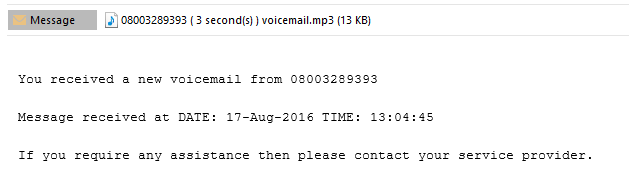
Pin Rules
A pin, if set, can prevent unauthorized parties accessing a user’s voicemail from their Primary phone. By default, a user’s voicemail cannot be accessed without a pin if dialling in from a non-registered device.
To set a pin the User has two options:
Pin Aging
The system does not operate a pin aging policy.
Pin Lockout
This feature locks out a user’s voicemail access after 3 unsuccessful login attempts in a row. When locked out the pin must be reset in the Business from the My Account Tab, Password to Change dropdown, followed by Voicemail portal pin.
Answer Confirmation and Voicemail
Answer Confirmation, when enabled against features such as SIM Ring, will ensure that these forwarded calls, which are then not answered, will be returned to the Users ic-talk3 voicemail.
However when Answer Confirmation is not turned on, the User has the ability to allow their mobile voicemail to pick up the message. To do this the user needs to ensure the following:
Article ID: 246
Created: Wed, Jun 19, 2019
Last Updated: Wed, Jun 19, 2019
Author: Darren Wheeler
Online URL: https://kb2.ic.uk/article.php?id=246