Caller ID Management
Overview
The Caller ID Management module is a unique way to modify the caller ID output on-the-fly.
By dialing a simple feature code, you can change your caller ID for the next call from your extension. Or, you can specify a "persistent" change, which will modify the caller ID for all future calls from the extension until you dial a feature code again.
It’s easy to create dynamic Caller IDs and unlimited feature code toggles with the CallerID Management module. Please remember, managing of Caller ID still requires you to have a trunk with your carrier that supports setting the Caller ID on a per call basis. You’ll need to make sure your outbound routes and trunks on your PBX admin GUI are set up to allow extensions to pass the Caller ID. All the CallerID Management module does is control the extension’s Caller ID. It’s no different than if you were to change the Caller ID in the extension page setting. If you have a trunk set up to force a specific Caller ID, this module will have no effect on that trunk.
Logging In
- In the top menu go to Applications
- In the drop down go to CallerID Management
Managing Caller ID
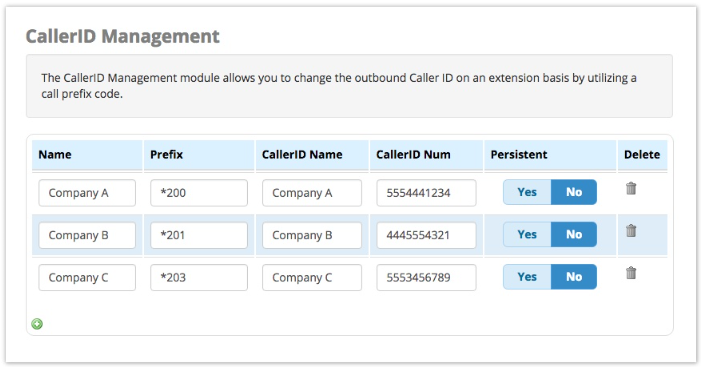
Click the green plus sign  to add additional entries.
to add additional entries.
Name
This can be any name you want to use to identify the entry. It is not used in the actual caller ID displayed.
Prefix
This is the feature code you will dial to use the specific Caller ID. There are auto-generated for you, but they can be modified.
CallerID Name
This is the name that should be sent with the Caller ID. Please note, this only works in countries that allow sending of a name, such as Canada or the UK. At this time the US does not allow sending a Caller ID name.
CallerID Num
This is the Caller ID number that will be set as the extension’s Caller ID when using this feature code.
Persistent
Yes/No: Whether to use the new Caller ID for more than one call.
- Yes: The extension’s new Caller ID will be used until a new feature code is dialled to change it, or until the extension’s outbound Caller ID is changed via the PBX GUI.
- No: The new Caller ID will only be used for the next call.
Delete
Click the trash button  if you would like to delete an entry.
if you would like to delete an entry.
Save
Click the Submit button, then click the Apply Config button.