FTTC Managed Install Zyxel Router Configuration
FTTC Managed Install Zyxel Router Configuration
Before you start to configure the router. Please see the Article "How to locate your configuration sheet". Once you have read and followed the steps in that article, you can proceed to configure your router.
- Log into the device via IP 192.168.1.1 using these details ;username = admin Password = 1234
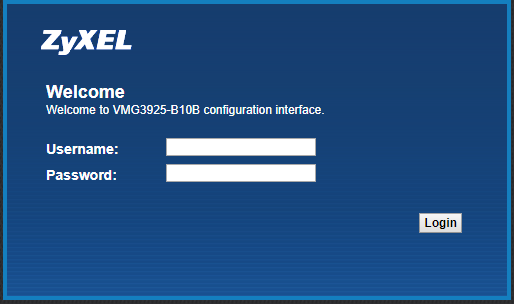
- Change the admin password to the password on the configuration sheet.
- Hover over network settings, and go to Broadband.

- On ETH WAN, click modify on the far right.

- Change encapsulation to PPPoE.
- Enter the PPP username and password, this will be on the configuration sheet.
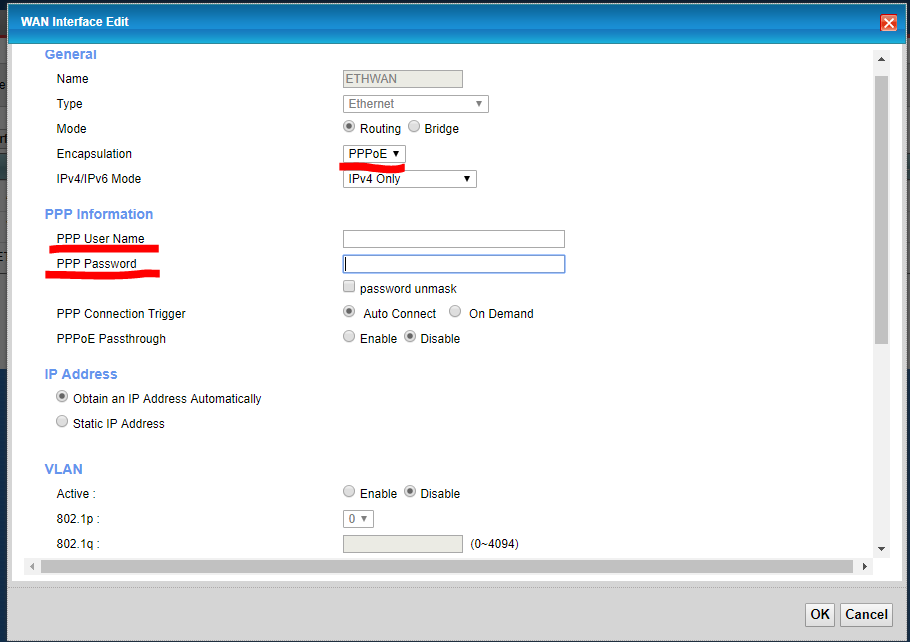
- Go to the Ethernet WAN tab at the top, enable LAN4 port as ETH WAN, apply.
- Ensure that "apply as default gateway" option is selected.
Now you have completed the network setup, all that is left is end user settings and remote management.
-
- Hover over Maintenance, and go to Remote Management.

- Click all of the trust domains for every port and APPLY.
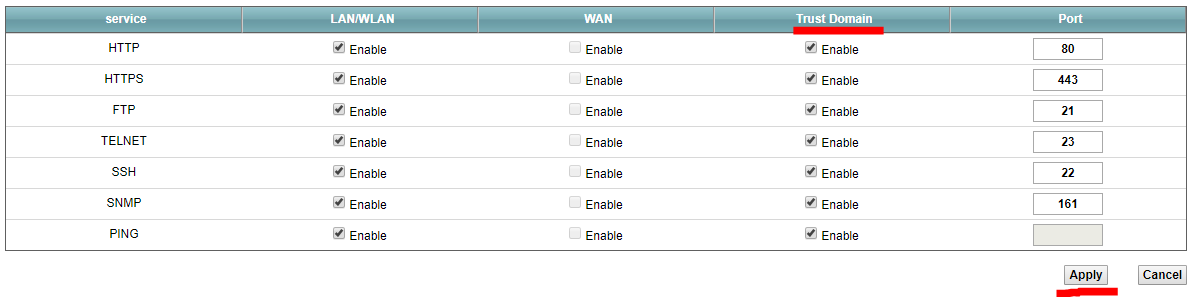
You have now completed the steps to configuring your router.
- Hover over Maintenance, and go to Remote Management.