Fax Messaging
Fax Messaging
Description
This feature allows users to receive a fax and email it to themselves.
Function
The Fax Messaging service requires the Voice Messaging (Voicemail) User feature to be assigned and configured to function properly.
The feature can be turned on and off by an end user through the Business Portal. An administrator can assign a phone number and extension where faxes can be received for each end user with the Fax Messaging feature assigned. This number is read-only for end users and cannot be the same as the user’s DDI Telephone Number used for voice calls.
This number, as is true with the user’s DDI, is taken from the pool of numbers assigned to the Site. If provisioned as a fax number, it cannot be used for anything else at the same time.
When the feature is assigned to a user, the current profile for voicemail management is used.
The user can choose to have notifications sent via e-mail, the fax sent as an attachment via voicemail-to-email, check for received messages via 1571, use MWI on their device (if available) to indicate a new message, and so on.
Configuration/Operation
Fax Messaging is available as a User Feature within a User Feature Package. Fax Messaging requires Voicemail to be assigned to the User in order to function correctly.
In order to use Fax Messaging a User must have:
- Voicemail in their license pack
The Fax Messaging Feature is available to configure in the Business Portal under:
- Employees (select an existing User) > Features > Fax Messaging
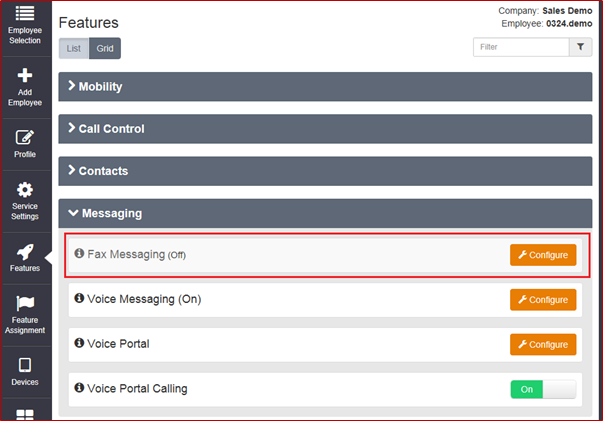
In the business portal, an end user can see their Fax Messaging configuration from the Features page. But, they can only toggle it on or off.
Note, end users are not allowed to modify the phone number or extension. Administrators can access this same page, but they have modification access which means they can set and change the phone number and extension.
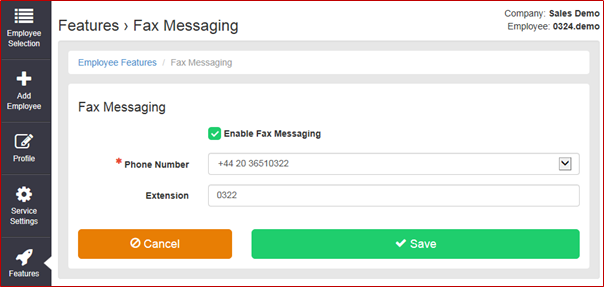
Enable/disable Fax Messaging as required. Administrators can select a Phone Number and enter an Extension. This will be the Fax Messaging number for the user and all inbound calls to this number will be treated as faxes.
Receiving Faxes
- Incoming faxes terminate on the fax messaging number provisioned for the user. The caller uses the T.38 protocol to identify itself as an incoming fax to the receiving number.
- The fax image data, if successfully sent, is converted to a TIFF file, and then sent to the user’s voicemail box for later retrieval.
- Incoming fax calls generate terminating accounting records.
- Note that the user must have the Fax Messaging feature assigned and enabled, and the Voicemail User feature assigned and enabled as well to receive a fax.
- If a user has Fax Messaging disabled, then calls to the fax number are rejected.
- If a user has Fax Messaging enabled, but does not have the Voicemail feature assigned, then calls to the fax number are rejected.
- If the user has Fax Messaging enabled and the Voicemail User feature is assigned but not enabled, then calls to the fax number are rejected.
Fax Storage
Fax messages are subject to the same message aging, message size, and mailbox size limitation as voice messages and are stored as TIFF image files.
|
Max Message Age |
15 days |
|
Max Message Length |
5 minutes |
|
Mailbox Size |
30 messages = ~ 10MB |
|
Max Pages |
120 |
In order to delete faxes Users must access their voicemail and select the option to delete..
Fax Notification
- A notification is sent as a MWI to the user’s device, if supported, the same as for audio messages.
- An e-mail notification is also sent if the user has provisioned e-mail notification.
- The body of the e-mail indicates that the message attachment is a fax document. The fax document is not attached to this e-mail notification.
Example of an e-mail notification of received fax:
Date: Tue, 28/08/2012 13:34
From: voicemessage@yourvm.co.uk
To: John Smith
Subject: Incoming Fax Mail from 01234567890
01234567890
Fax Retrieval
Faxes can be retrieved using a standard e-mail client, and displayed using any software that can display TIFF files, if the user has provisioned his or her messaging profile for messages to be sent via e-mail.
Example of an e-mailed fax message with attachment:
Date: Tue, 28/08/2012 13:34
From: voicemessage@yourvm.co.uk
To: John Smith
Subject: Fax Message Attached from 01234567890
Time: Aug 28, 2012 1:34 PM
Fax Message Attached <01234567890_20120828_1334.tif>
The software that can be used to view attached TIFF images include:
- Windows Paint
- Windows Picture and Fax Viewer
In order to receive faxes as email attachments turn on Voicemail and add an email address in the User’s Voicemail feature from the Business Portal:

This means that voice and fax messages are stored in the User’s voicemail for access and management via their Voicemail service (1571), but are also sent to the specified email address with the voice or fax message attached.
Voice Mail Access
Faxes that have been received at a user’s Voicemail can be retrieved via their 1571 voicemail service along with voice messages. In this case, the messaging IVR is enhanced to provide a verbal notification that a message is a fax, and allows the user to review the envelope (time of reception, and number of pages).
The message envelope includes an indication that a fax is included in the retrieved message, by appending the phrase “fax” to the message announcement.
Voice Mail Access
Faxes that have been received at a user’s Voicemail can be retrieved via their 1571 voicemail service along with voice messages. In this case, the messaging IVR is enhanced to provide a verbal notification that a message is a fax, and allows the user to review the envelope (time of reception, and number of pages).
The message envelope includes an indication that a fax is included in the retrieved message, by appending the phrase “fax” to the message announcement.
For example:
- “First message, fax” → reception time, number of pages
- “Next message”→ message playback (for audio or video)
After the message envelope plays, the following options are available to the user:
- Print fax
- Save the fax and skip to the next message by pressing 2
- Go to the next message by pressing #
- Delete the fax by pressing 3
- Return to the previous menu by pressing * (star)