Hot Desking Guest
Hot Desking Guest
Description
Hot Desking Guest, included in the Mobile User license, allows a User to temporarily log onto another user’s phone, providing it has the Hot Desking Host license enabled. They can also make calls from this device which will present their own number, from their pre-existing WHC account, to other users.
Function
Users with the Hot Desking Guest feature can assign and associate themselves with a Hot Desking Host User Device through the Business Portal or through the Voice Portal menus. Once an association is made between a Guest User and a Host User Device, the Device configured on the Host User is associated to the Guest User for a temporary period of time.
Calls made to and from the Guest User will use the Guest User’s available features and Calling Line ID and the Host User’s Device. Calls initiated through the Toolbar by the Guest User will use the Host User’s Device. The Guest User’s primary device will be unreachable and unable to receive calls whilst they are associated with the guest.
Calls made to the Host User account will trigger a not-reachable condition, and available features configured for this condition on the Host User will execute. The behaviour is similar to the Host User having no assigned device or being unregistered on the platform.
Please be aware of the following points around emergency calls behaviour on Hot Desking:
- All non-emergency calls placed from the Guest User’s primary device will be blocked while the Guest User is associated to the Host User’s Device.
- Emergency calls made from the Guest User’s primary device will not be blocked.
- All non-emergency calls made by the Guest User from the Host User’s Device will use the outgoing Calling Line ID of the Guest User.
- Emergency calls made by the Guest User from the Host User’s Device will use the outgoing Calling Line ID of the Host User Device. This is required so that emergency services will have the physical location of the Guest User.
Once a Guest User disassociates themselves from the Host User Device, the Host User Device is free to accept associations from other Guest Users. If there are any active calls up when a Guest User disassociates themselves from a Host User Device, those calls are allowed to complete normally. Once the disassociation is complete the available features of the Guest User that are configured for their primary device now operate for incoming or outgoing calls to the Guest User’s primary location.
Configuration/Operation
Hot Desking Guest is configurable at a User level through the User’s Feature Settings page in the Business Portal or via the Voice Portal.
To associate in the Business Portal, navigate to:
- Employees > Features > Hot Desking Guest

- Select the ‘Turn on Hot Desking Guest’ check box to enable the feature.
- In the ‘Association Limit’ field specify the maximum time in hours that any Guest User can be associated to the Host User Device account. Once this expires it will automatically dissociate a guest from a host.
- Select an available hosts followed by Save.
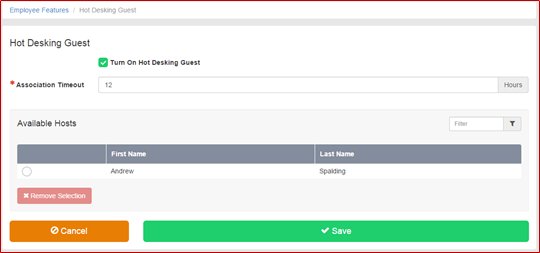
- To disassociate a Guest User from a Host User Device, simply uncheck the box and click Save.
To associate via the Voice Portal menus:
- Dial the Voice Portal telephone number from the Hot Desking Host.
- Enter your Voice Portal Passcode followed by the hash key (#).
- Select option 7 to choose the Hot Desking Options Menu (announcement will call it Hoteling).
- Follow the Menus and select the appropriate actions. Your options are:
Option 1 - Check Host Status
- The system provides an indication of whether the Host User Device is associated with a Guest User, and indicates the identity of the associated Guest User if one is associated to the particular Host Device. The associated Guest User is identified by their recorded name (if available) and a phone number or extension.
Option 2 – Association
- If the Host User Device is not currently associated with a Guest User then the User is played a message indicating the association was successful. The Guest association timeout is automatically set to the association time limit value configured for the Host.
- If the Host User Device is already associated to another Guest User, then the request is denied and the User is informed that another Guest User is associated to this Host User Device.
- If the Guest User is already associated to another Host User Device, then that association is terminated and a new association is made with the current Host User Device. The Guest User is played a message indicating that the association was successful.
Option 3 – Disassociation
- If the disassociate option is chosen, the associated Guest User is disassociated from the Host User’s Device. If the Guest User is not the current user associated with the host, then the request is denied and the Guest User is informed that they are not currently associated with this Host User Device.